To reset the video on the Zoom meetings pages follow these simple steps:
Log-in as usual and then press the Admin button that now appears alongside what has now become the Logout button.
You should now be in the editors admin area. Go to pages in the left hand menu and open up the page entitled Zoom Meetings. At the time of writing this is listed on page 4 of 4 in the pages menu. When you find it click the title to open the page for editing. Follow the screen shots to run the procedure.
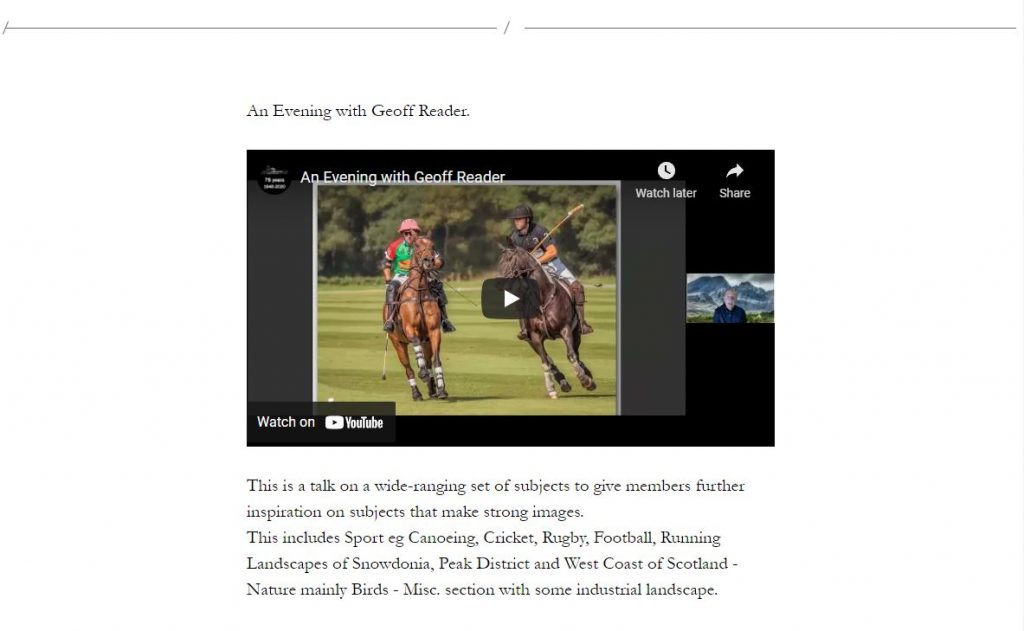
Above is the title of the meeting, if the video has been titled this is essentially redundant. To remove it simply select the text and hit delete.
There is usually a paragraph below the video window giving further details about the event itself. The easiest way to edit this is copy the new text to clip board, select the existing text and then paste the new text over the top.
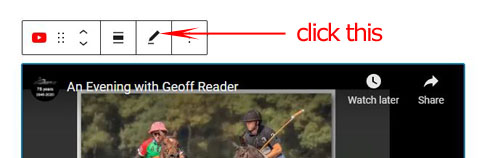

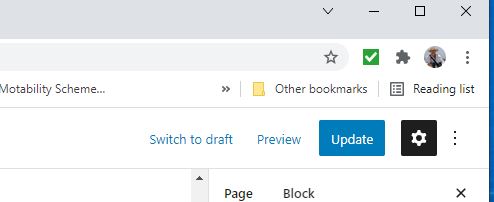
You will then see a black View Page button appear in the bottom left corner of the page (appears for just a few seconds). Click this to see what the live page now looks like.
If you don’t like what you see click the edit icon at the bottom of the page (only appears to editors and admins).