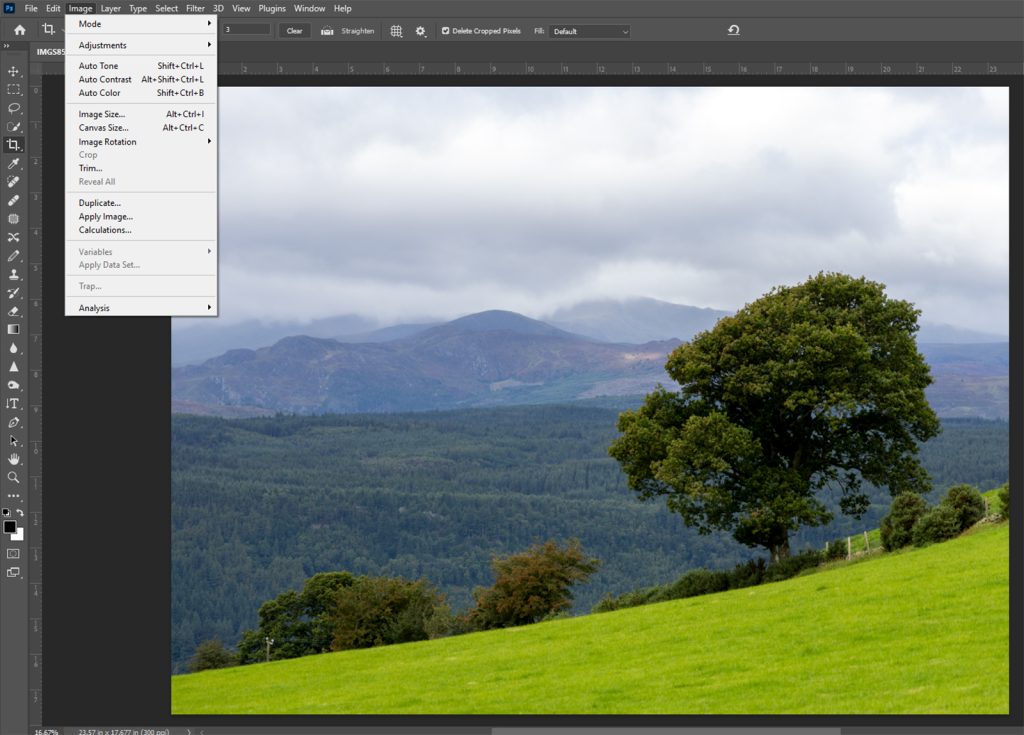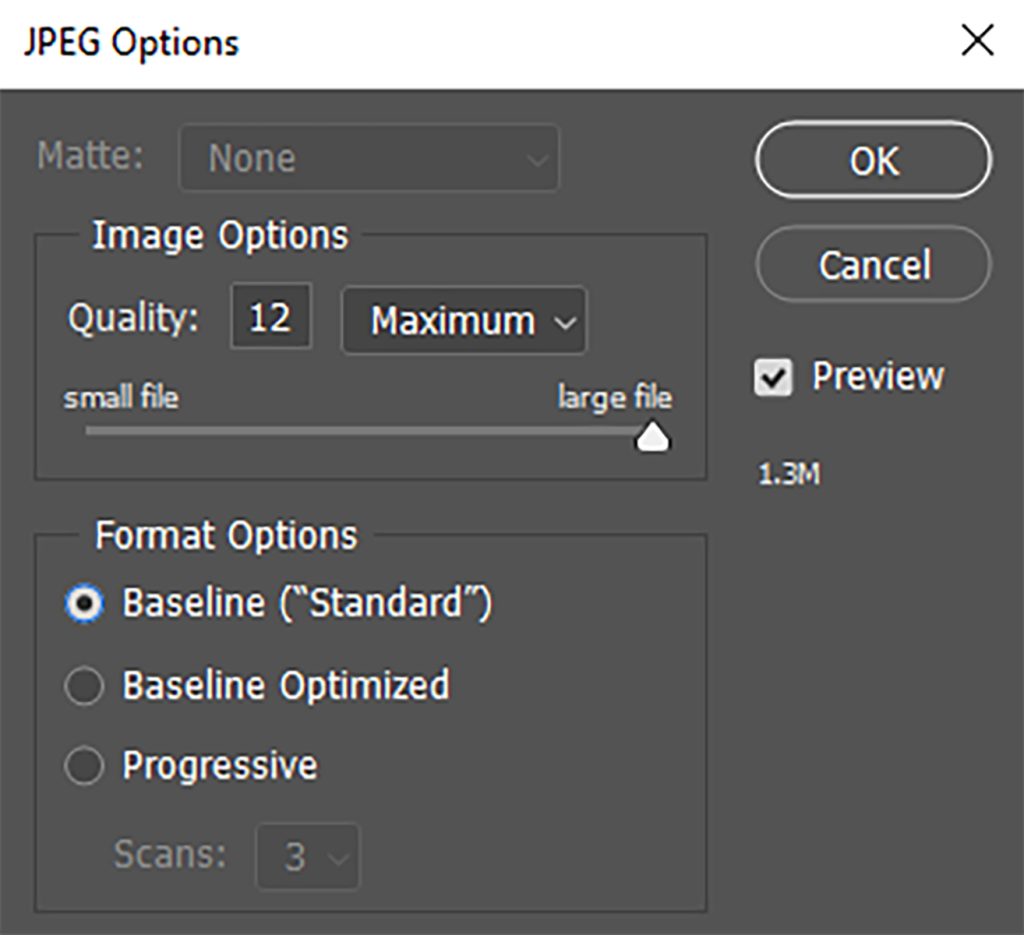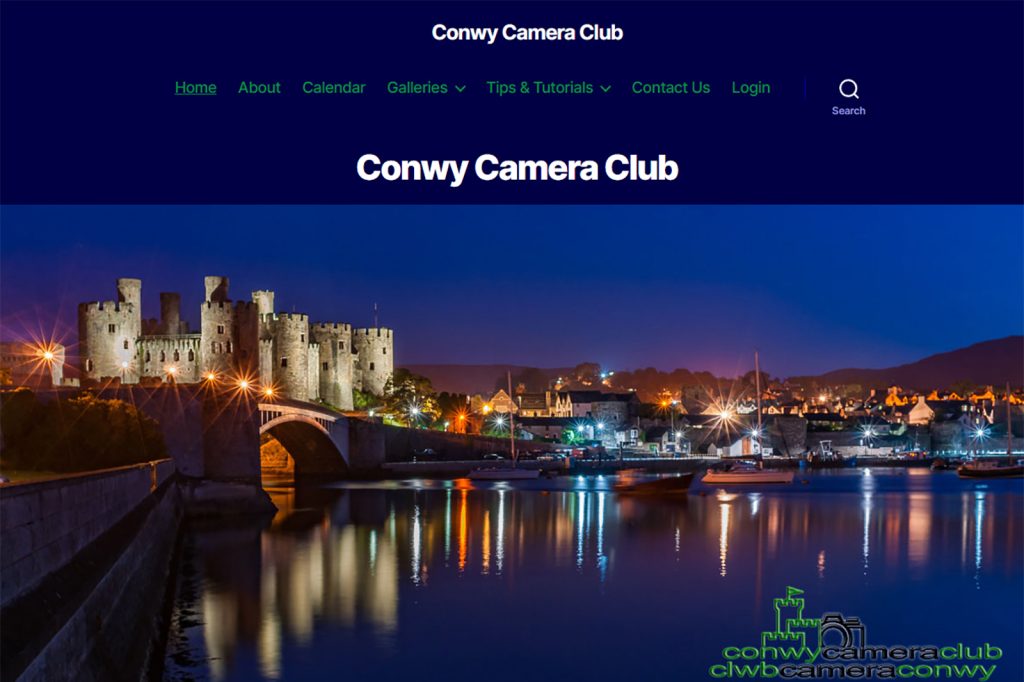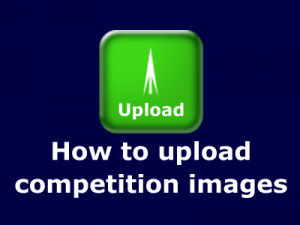
This guide by Jayne Williams will help you prepare and upload images for club competitions using Photoshop.
Have fun and good luck with your submissions.
PREPARATION OF IMAGES USING PHOTOSHOP
- Select the image you want to enter.
- Do all adjustments you deem necessary.
- Save the file as a jpg on your computer.
- In order to upload an image to the website ensure that the image meets with the Club’s criteria.

TO RESIZE THE IMAGE IN PHOTOSHOP
This will then show a box which will enable you to type in 1600 pixels x 1200 pixels.
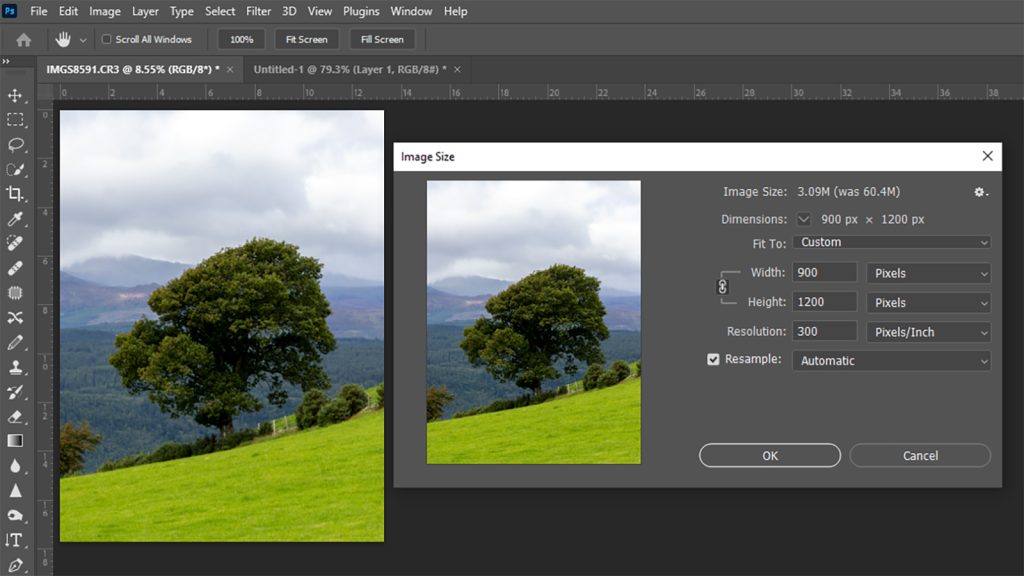
Important – ensure the aspect ration lock icon is in a locked position and the Resample box is ticked on Automatic.
Click OK.
NB If the image is of a Portrait Orientation follow the instructions above but firstly type in a height of 1200 pixels which will alter the width to 900 pixels.
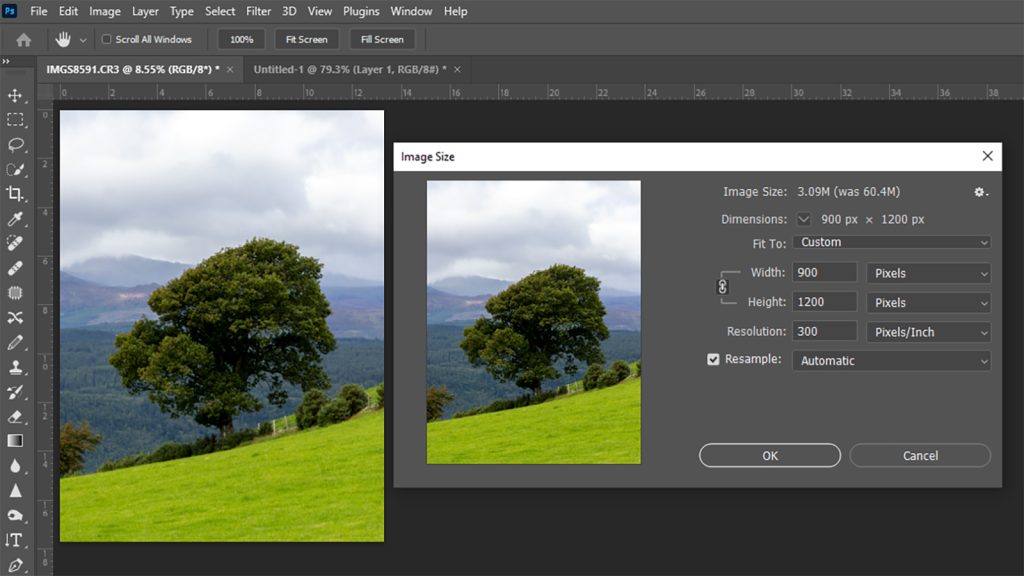
If the image is of a square nature type in the height of 1200 pixels which in turn will alter the width to 1200 pixels.
If the image is not a typical 4:3 see example below, it is essential the aspect ratio lock is activated and type in a width of 1600 pixels which in turn will automatically work out the height without distorting the image.
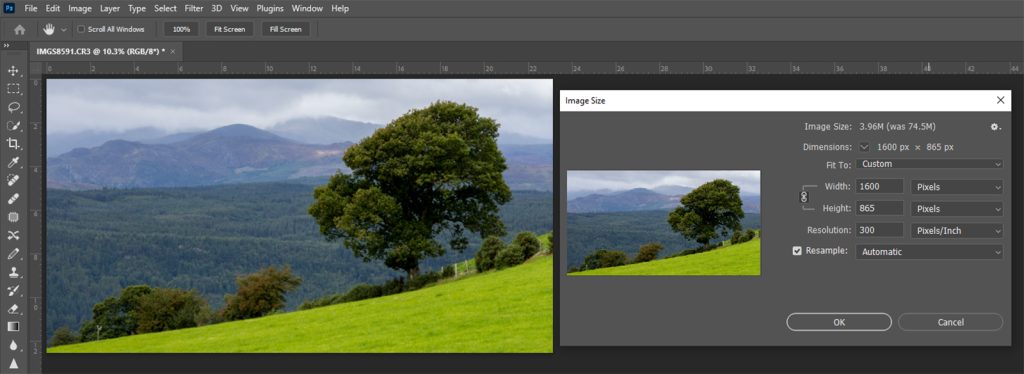
Save the image ensuring that the file size does not exceed 2MB. If the file size is over 2MB drop the quality down to say 11. You can easily go down to 9 without any noticeable change in image quality.
The image is now ready for uploading onto the Club’s Website
UPLOADING IMAGES TO WEBSITE
Click ‘Login’ and enter username i.e. your membership number or your email address and then enter your password.
- Click the downward arrow next to the heading ‘Members Only’.
- Select ‘Access’
- Select ‘Uploads: Internal Competitions’
Once this has been done scroll down to the competition you want to enter, for example.
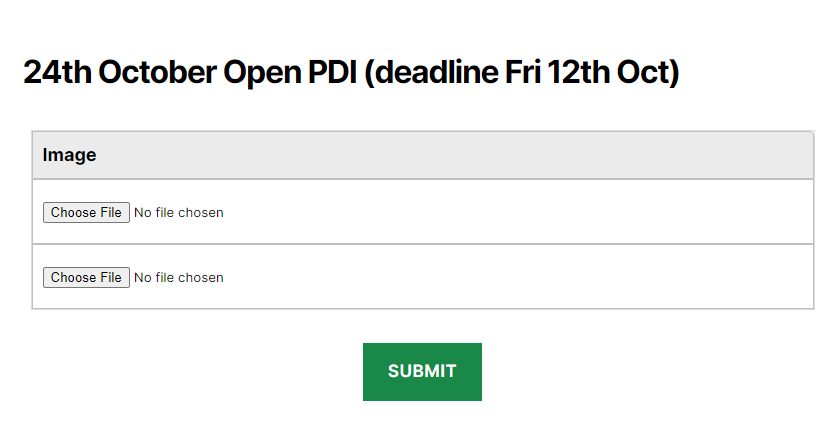
- Click ‘Choose File’ and select the image you want to enter from where you have saved it on your computer. By doing this it will upload your image, but please note that if the size of your image does not meet the Club’s specification a warning will come up and the file will not be uploaded.
- Repeat the step above.
- Once the images have been chosen click ‘Submit’ and wait for the submit button to change to ADD, CHANGE or DELETE which is confirmation that the images have been uploaded successfully. Please note you can Add, Change or Delete an image up to midnight on the date of closing.
GOOD LUCK WITH YOUR ENTRIES